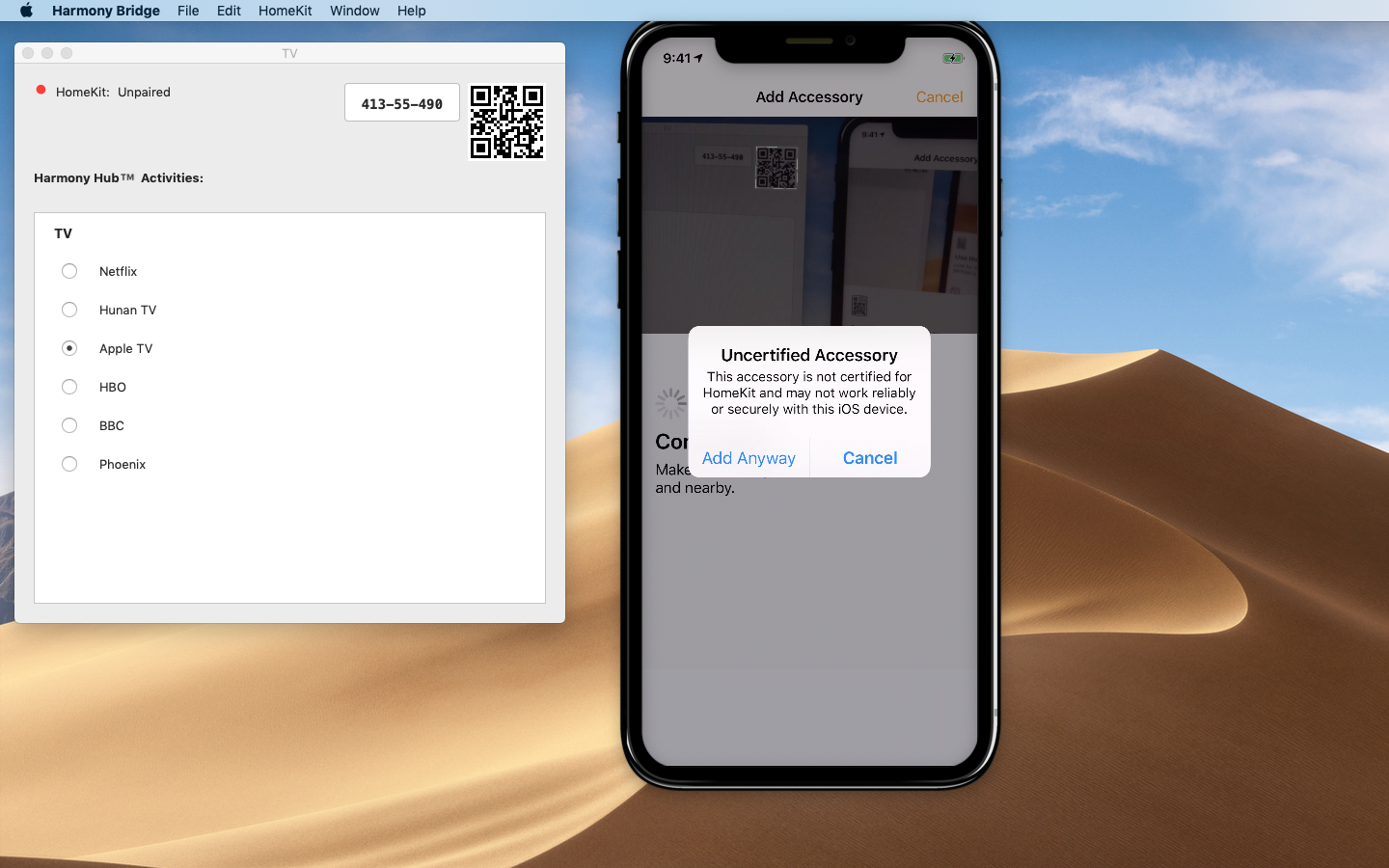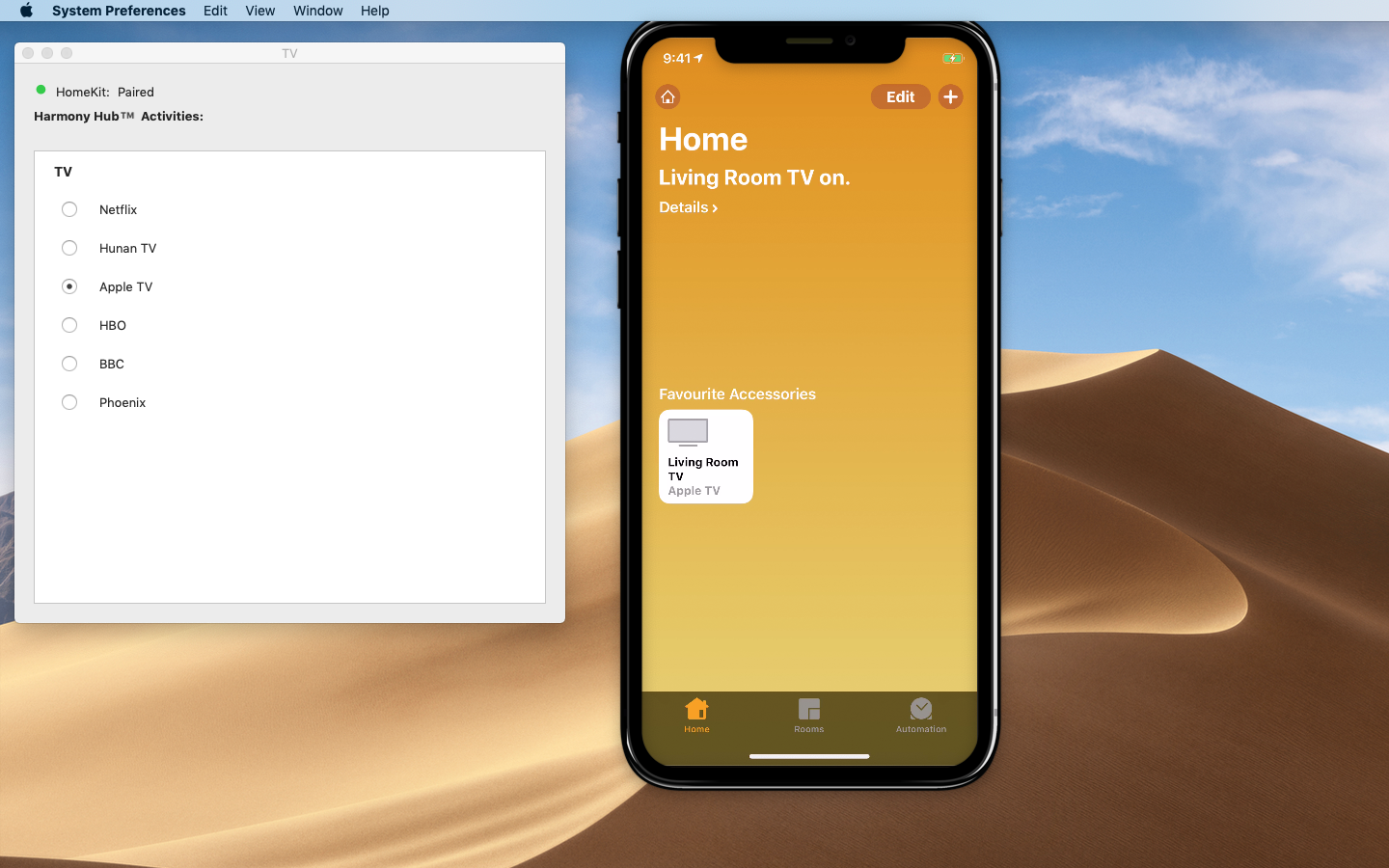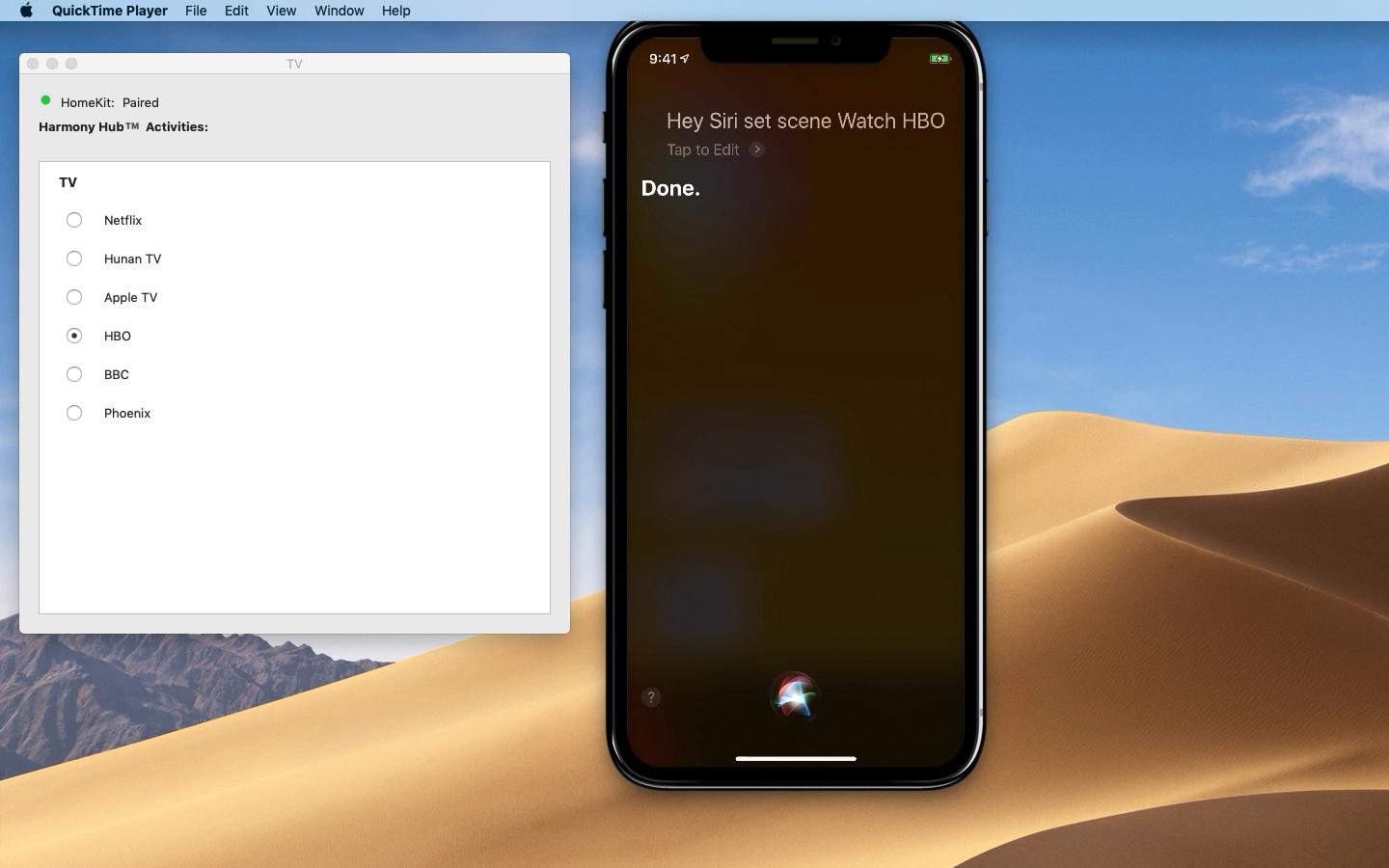Harmony Bridge
Control your Logitech Harmony Hub Activities with Siri on your iPhone, Mac or HomePod.
This application bridges Logitech Harmony Hubs with Apple HomeKit.
Control your TV with HomeKit !
Using your iPhone, and a Logitech Harmony Hub, this app allows you to switch between AV activities. For instance, switch on your TV and hi-fi, change channel, change volume, etc. Setup HomeKit scenes to switch activities on a simple command to Siri, like Watch TV, or Watch HBO.
This application provides the bridge between Logitech Harmony Hubs with Apple HomeKit.
Set up your activities with the Logitech Harmony app, and Harmony Bridge will reflect those activities as separate inputs on HomeKit TV accessory. Switch inputs on the HomeKit Television to change activities. Using the iPhone control center remote control, you can change channels, change volume, and navigate around the TV interface as you would do with your Harmony remote control.
You need one or more Logitech Harmony Hubs on your home wifi network and the app needs to run day and night on a mac on the same network. Harmony Bridge takes very little processor time or resources, but it does need to be running all the time in the background. Note, that means if your mac is shutdown or goes to sleep, HomeKit will not be able to talk to your device until the Mac is woken again with Harmony Bridge up and running.
The App creator has no affiliation with Logitech, but is just an avid user. The Harmony Hub devices can be found at https://www.logitech.com/en-us/product/harmony-hub
Harmony Bridge will detect all your Hubs configured on the local network and make them available to add to HomeKit. Any "Home control" activities, such as Hue lights, configured on the Harmony Hub will appear as switches in HomeKit.
The app has been tested with the most recent Harmony Hub firmwares from 14.15.206 to 14.15.250.
Please send feedback if you have any questions. HomeKit Television accessories require iOS 12.2 or later.
Logitech, the Logitech logo, and other Logitech marks are registered in Switzerland and other countries.
PAIR WITH A SCAN
Simple to set up, just point your phone at your mac screen to pair with Home.
CONTROL from home
Once paired you can control all your the activities set up in your Harmony hubs from your iPhone, iPad, Apple Watch or Mac.
CONTROL WITH SIRI
Use Siri on your Apple devices to switch activities by changing scene “Hey Siri, Watch BBC”.
PAIRING HARMONY BRIDGE with HOME
Select Add Accessory in the Home app on your iPhone, and scan the QR code displayed by Harmony Bridge to pair with your local Home.
Switch Harmony Hub activities by changing the TV input in Home. Swipe to control center and select the apple remote to control your AV accessories via the Harmony hub. The volume buttons on the iPhone control the volume of your TV or amplifier that you have configured in your Harmony app.
Using Siri with HARMONY bridge
After adding your Harmony Hubs to your Home, you can use Siri to change activities through custom scenes
Create scenes including an activity to easily setup the way you prefer. For instance create a scene called Movie Time which switches on activity “Netflix”, or Leaving Home to switch everything off (set all activity switches to off).
FAQ
What do I need to run Harmony bridge ?
A mac running macOS Mojave (10.13), at least one Harmony Hub device on your local wifi network and an iPhone, iPad, Home Pod and/or Apple Watch to control it.
Harmony Bridge runs in the background, and takes up very little memory or cpu resources. The mac must be running all the time that you need access to the devices, which in most cases means 24/7.
Do I need to set up the Hub in the Logitech app ?
Yes, you must setup and configure your Hubs in the Logitech app, add the devices to control and create activities. Change the name of the Hub to the name you wish to use in HomeKit, such as "Living Room TV" Once you have set up the Hub, add it to Harmony Bridge, to make your activities available to HomeKit.
How do I add or remove a Harmony Hub ?
You can delete any accessory anytime in HomeKit. To remove it from Harmony Bridge after deactivating the hub, or to add a new Hub which has been configured with the Logitech app, select Seach for New Hubs in the Harmony Bridge application menu and select Update. In the Home app you will need to reassign each device to corresponding rooms and add back to any scenes. From version 1.0.6 you can also select "Add Hub at IP.." or "Forget Hub" from the application menu to add or remove a Hub manually.
How do I change activities on my Harmony Hub ? In HomeKit settings, all the activities are greyed out.
The Home app is not the most intuitive design. After adding a Harmony Hub, you will see a TV Device, with the name as you setup in the Logitech Harmony iOS app. The default name is Harmony Hub. In the example video above, the Hub is named "TV".
In the Home app, long press on the TV Device (i.e Harmony Hub) and you get a grey screen with a large on/off switch, and two buttons, Inputs and Settings below. The Settings page does list the activities, but you cannot change it there. Press the Inputs button, and select the activity from the list.
How do I ask Siri to change Activity / Input ?
HomeKit in iOS 12.2 does not seem to have any Siri vocabulary for changing TV Inputs. However, it is easy to configure custom Scenes for each activity you would want Siri to control.
For instance Lets create Scene to enable the "Watch Sky Q" activity.
Put the Hub into a different Activity mode, such as "Watch Apple TV" using your remote or HomeKit
In the Home app, select the favourites screen
press + in the top right, and select Add Scene
Name the Scene "Watch Sky”, and press Add Accessories.
Select only the TV Device (Harmony Hub), and press Done in the top right
Long press on the TV Device, press the Input button, and select the "Watch Sky Q" activity.
Press the gray background to go back to the New Scene page
Select Include in Favourites and then Done from the top right.
NB If the TV Device is already set to "Watch Sky Q" when you create the Scene, the Home App will sometimes not remember to change the Input when the scene is initiated.
To switch inputs, press the Scene button in the Home app, or tell Siri "Hey Siri, Watch Sky"
You can also tell Siri "Hey Siri, switch off Living Room TV", assuming you have renamed your Harmony Hub "Living Room TV"
Can I add more than one Harmony Hub ?
Yes. Each Hub appears as a seperate accessory window. Add each device to HomeKit with the same steps.
What personal information is stored or transmitted ?
No personal information is stored or transmitted.
In your examples, the HomeKit device is called TV, but mine is called Harmony Hub. How do I rename the device ?
In the Logitech Harmony iOS app:
- Press the MENU (≡) icon.
- Click Harmony setup
- Click Add/Edit Activities
- Click Remote and Hub
- Click Hub name, change the name and proceed with Save.
- Choose Switch Hubs from the MENU (≡) to verify the new name
Then quit and restart Harmony Hub
I get a crash at launch, what is this rubbish software ?
Version 1.0 and earlier have an incompatibility with older versions of Xcode installed on certain systems. Version 1.0.1 fixes this issue. If you are experiencing a crash on launch with 1.0.1 or later, drop me a mail from the contact page.
Why is your app so expensive ?
To put this question in perspective, the app costs less than the price of a beer in my home town...